AutoCAD Architecture 2010: Key Features, Part 5
Welcome back to our continuing lessons on the new features of AutoCAD Architecture 2010. Let's continue with more enhancements.
Space Separator
If you are using space objects already, you are aware that regular objects can be used as boundary objects for spaces. Now you can also use a "space separator" tool that lets you separate spaces when no real object is there to separate them. This could be the case when you have different functional areas within the same room. This command can only be run from the tool palette as a tool. You can find this tool in the Design Tool Palette.
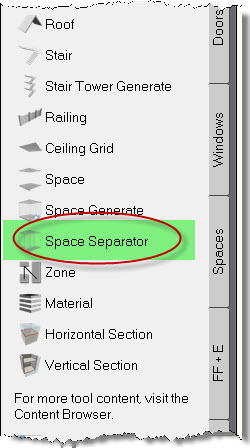
At the "Specify first point:" and "Specify next point:" prompts, you can pick a series of points to define the separator line. The space separator uses a polyline to generate the separating line so that you can create a multi-segment separator line and split the room to the shape you want. Refer to the figures below.
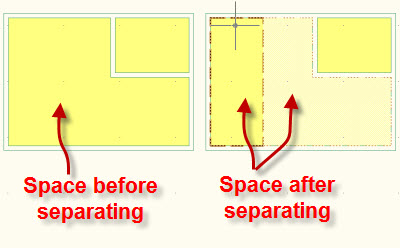
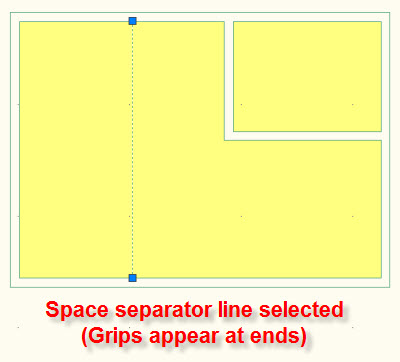
Later on, you can also grip edit the separator line to modify the space sizes.
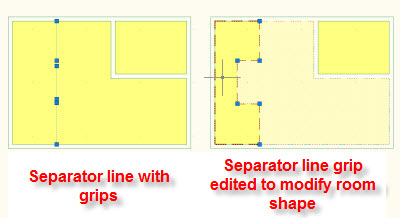
To remove the separator line, you can either delete it from the drawing, or select it and set its Bound Spaces property on the Properties palette to No.
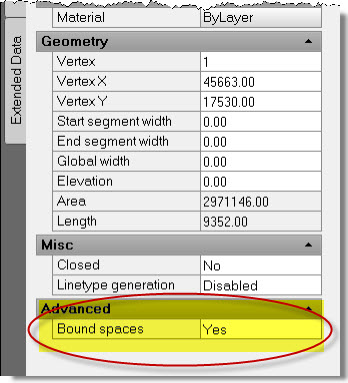
Draw order of spaces
This is one of the most welcomed features regarding spaces. When a space is created/generated, it is moved to the back of the drawing order immediately after creation. That way, building elements and annotation do not get obscured by the space. You will save lots of time avoiding selecting spaces and setting their draw order to "back."
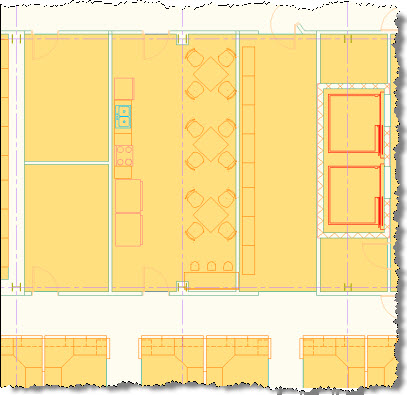
New grip in AEC dimensions
A new Flip Text grip is introduced in AEC Dimensions. This grip is used to flip text in the opposite direction.
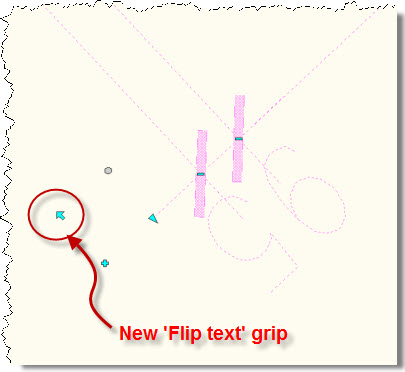
This feature is very useful in situations where you rotate vertical AEC dimensions by more than 90 degrees. In this case, the position of the dimension text can switch from above the dimension line to below the dimension line. You can easily correct the dimension using this flip text grip.
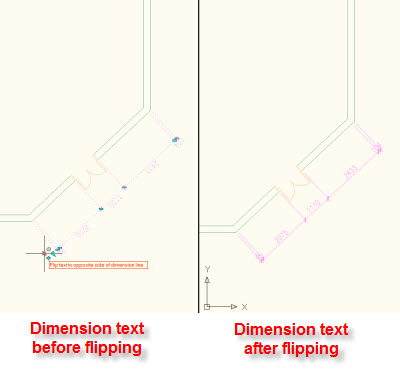
Inserting building components from Autodesk Inventor
Autodesk Inventor 2010 part files and assemblies can be exported to AutoCAD Architecture 2010 as Multi View Blocks. These Multi View Blocks utilize the AutoCAD Architecture 2010 Display System, so that you can create the 2D and 3D views of the imported content.
The functionality encourages architects and mechanical engineers to exchange data between both products. For example, architects can import design provided by furniture manufacturers, mechanical building system components manufacturers, and so on.
In order for a building component to be correctly imported into AutoCAD Architecture, it must be prepared for export in Autodesk Inventor, and be saved as a Building Component Autodesk Exchange file, which has an extension of *.adsk.
Also, while importing, you can choose whether the component is imported as a multi-view block or a block.
You can access this feature from the ribbon. Click the Insert tab and then from the Content panel, click Building Component. The command line equivalent is ImportBuildingComponent.
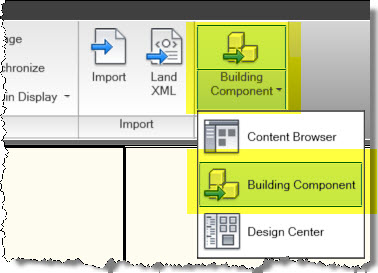
You will see the Import Building Component dialog, where you can choose the (*.adsk) Autodesk Exchange Format file. Once you click the Open button, you will see the Import Building Component dialog, where you can specify a name and description for the component and also change its orientation during insertion. You can also see the preview of the component you are inserting.
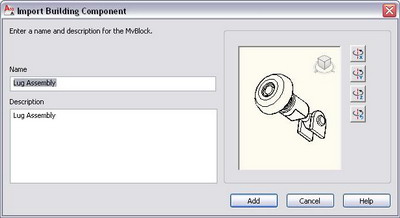
New automatic property for structural members
The earlier Length property, which still exists, measured the distance between the end point grips. And in cases where you have applied trim planes or offsets to the members, you want the true length of the member and not the distance between the end grips.
The new Length along Baseline property for structural members comes to the rescue. This new property projects all parts of the member to its baseline for measurement by capturing the actual length to be used in schedules.
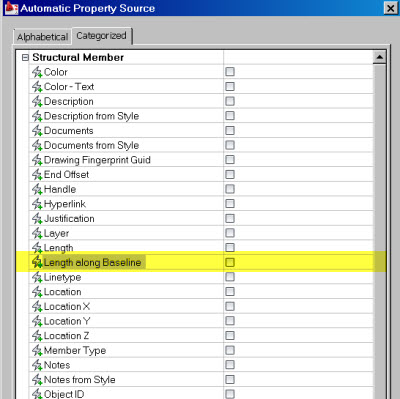
Refer to the figure below that explains the use of this new property and explains the way it is different from the traditional Length property.
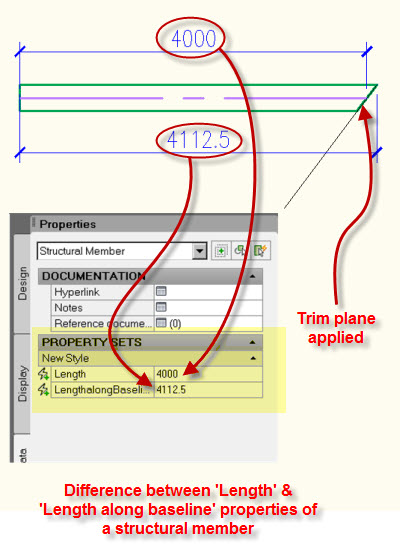
If you are totally new to property set definitions and schedule tables, don't worry. We are going to discuss them very soon. See you all next month!